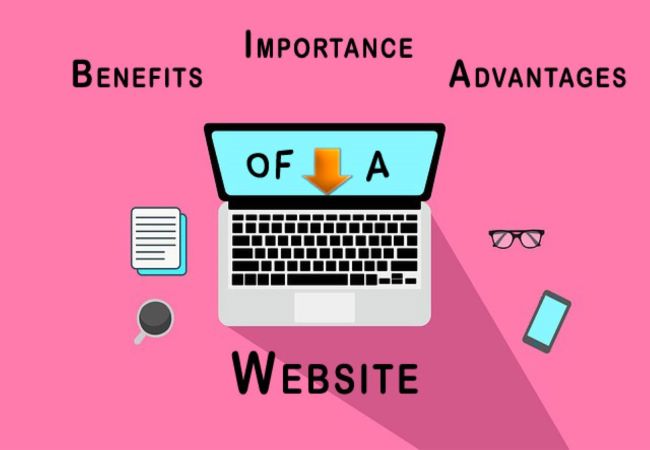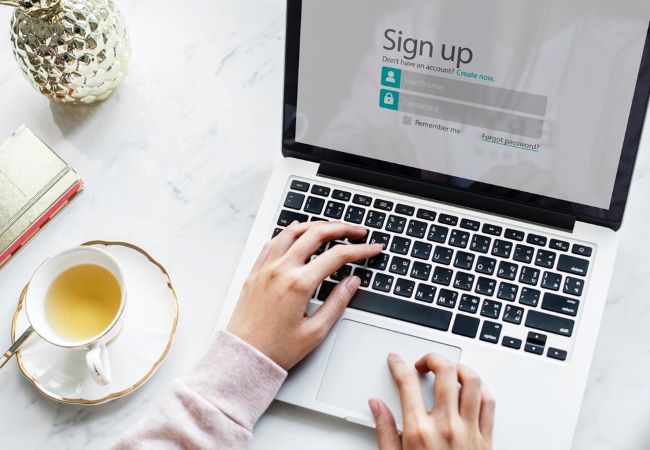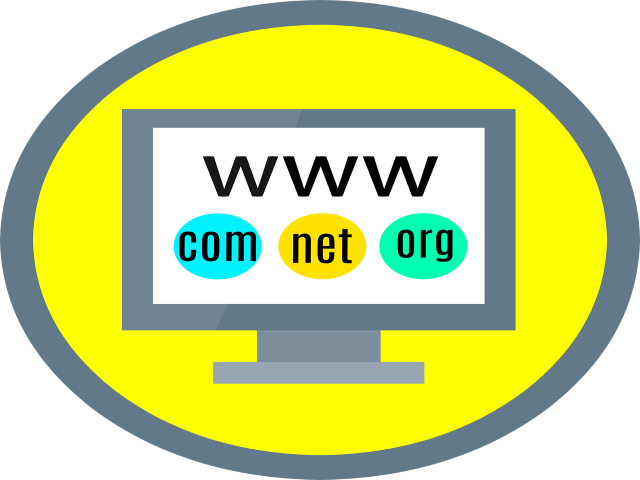Ultimate Guide to WhatsApp Business App

WebTekdi.com
This is the one we’ve all been waiting for, how to use WhatsApp for Business. Thousands of people & companies out there are already using their personal WhatsApp accounts for business. They're using WhatsApp for lead generation, relationship management, and customer service. Isn't it time we take all these WhatsApp conversations out of personal accounts and create WhatsApp Business Accounts with WhatsApp Business App?
This guide for WhatsApp Business App use is designed to help you with your research, we're going to be answering questions like:
What is WhatsApp Business App?
How to Create a WhatsApp Business App Account
How to Use WhatsApp Business App
WhatsApp Marketing on WhatsApp Business App
i. WhatsApp Lead Generations Using Links
ii. Facebook Click to WhatsApp Ads
iii. Segmenting Contacts and WhatsApp Business Broadcast
WhatsApp Customer Service on WhatsApp Business App
i. WhatsApp Business App Greeting Message
ii. WhatsApp Business App Away Message
iii. Quick Replies on the WhatsApp Business App
iv. Adding Labels to Messages on WhatsApp Business App
v. WhatsApp Web for WhatsApp Business App
What is WhatsApp Business App?
Before getting started with WhatsApp Business App it is important to note which companies WhatsApp Business App is best suited for. The WhatsApp Business App is designed to cater to smaller businesses. If your business requires WhatsApp Business for Multiple Users you can read about it here, as WhatsApp Business API is suited for larger companies requiring multiple users.
In India, for example, WhatsApp Business App is a popular option for computer vendors. As consumers in India are often looking for obscure computer parts and with stiff competition on prices, often the chief questions are about the existing stock. Seeing as these businesses are too small to keep electronic inventory and usually only have 1 or 2 employees, the WhatsApp Business App is the perfect solution to respond to these messages quickly and efficiently.
In this article, we explore the functions and uses of the WhatsApp Business App in depth.
How To Create A WhatsApp Business App Account
Let's start with the basics. In order to use the WhatsApp Business App, you will need a spare phone number and a phone. Just like the regular WhatsApp, your account is tied to your phone number. Therefore you'll likely need to pick up an extra sim card and perhaps even an extra phone if you don't have one already.
Luckily, many of us are using dual sim android devices so this wasn't an issue. And no, for those of you asking, you will not be able to use the same number for your WhatsApp account and your WhatsApp Business account.
Once you're ready, go ahead and download the WhatsApp Business App on the Google Play Store or iTunes App Store to get started. Much like regular WhatsApp, the first thing you will be asked to do is to verify your phone number.
If you already had WhatsApp installed on your phone you'll have the opportunity to move your media and messages to your new WhatsApp Business Account. If you've been using a personal WhatsApp account for business reasons this is your opportunity to move all the information to your WhatsApp for Business account. Think hard because you only have the opportunity to do this once.
Next, you'll need to let users know who you are using the Business Profile. This is a set of basic information much like on Google Maps. You'll need a profile picture, the name of your business, a category, a description and an address. Above, you can see how we've set it up and what a user sees. Everything looks good except for verification.
Although, our account is listed as a business account so when a person clicks on Business Account they will see a prompt that states, "WhatsApp hasn't verified that this is a business." We'd like to be verified and receive our checkmark but according to WhatsApp, this is not something you can actively ask for. WhatsApps FAQ simply states that notable brands will be verified by WhatsApp. There is no request for verification that we were able to find.
How To Benefit From The WhatsApp Business App
In the next section, we're talking about the use cases possible with the default features of the WhatsApp Business App. However, companies have actually been using WhatsApp for marketing campaigns among other uses for quite a while and some of them have even been using personal WhatsApp to do so. If you're interested in those we have an article about interesting WhatsApp Campaigns that we are constantly updating.
Generating Leads Using The WhatsApp Business App
One of the reasons you might be interested in the WhatsApp Business App is marketing, from spreading awareness about your brand or business all the way to pushing out messaging about your latest offers. We're going to start our WhatsApp Business guide at the very top of the funnel. How can we reach out and create awareness of our WhatsApp Business Account?
WhatsApp Lead Generations Using Links
If you're looking to create awareness amongst a completely new audience, Facebook ads are always a good place to start. But what if you already have access to a large audience on your website or even through your customer email list. How can you take that audience and give them the option to communicate with you through your WhatsApp Business Account?
Much like Facebook Messenger reference codes you can create a link that allows people to send messages to your WhatsApp Business Account. To do so enter WhatsApp Business App settings, navigate to Business Settings and go to Short Link. In the Short Link screen, you can customize the default message.
Once the user clicks the link they will be directed to a confirmation page and when they click send, their WhatsApp will open and the message will appear in the text field. Once the user hits send you will receive the message, as shown in the last screenshot.
It's interesting to note that the default message gets added as a reference to the link. This means that you can create a bunch of different messages for different use cases and based on the first message that the user sends you can attribute them to an email that you sent or a website that the user had visited. For example, we've set up a Click to Chat Link just for you, why don't you give it a try?
Segmenting Contacts and WhatsApp Business Broadcast
Now that you've got WhatsApp Business App contacts, what can you actually do with them? So far, not so much. At the moment you can group them and send them WhatsApp messages en masse, also known as a WhatsApp business broadcast.
There are two ways of sending WhatsApp business broadcasts. First the hard way. Go to your chats, open the actions menu and select a new broadcast. The app will then prompt you to select your contacts, you can select up to 256 of them just like regular WhatsApp groups. Once you're done hit the checkmark on the bottom right and the WhatsApp Business app will create a broadcast group. This is very much like a WhatsApp group except for one key difference.
If people reply to your WhatsApp broadcast message, they will not appear in the broadcast group, they will only be shown in that contacts chat. Once you have created the broadcast group it will always be available in your chat list and you can continue sending broadcasts without any limitations.
Going in and selecting 256 contacts manually is quite the process and very much prone to error, but you can also set up broadcasts using labels. Within each chat, you have the option to add or remove labels from that contact. Once you've labeled all your contacts go back out to all your chats and select labels from the action menu. This will take you to a list of all your labels and clicking one will take you to the list of contacts who have that label. From this screen, you can use the action menu to create a broadcast group using the Message Customers button.
Recently quite a few of our customers have asked if there is a WhatsApp Business broadcast limit on the WhatsApp Business App. Although we don't know of any firm limit, we have seen that users who send & receive more than 6000 messages per day have had their accounts suspended temporarily.
WhatsApp Customer Service on the WhatsApp Business App
Using the WhatsApp Business App for customer service could potentially become an overwhelming experience. The primary reason is that there is no way to leverage any of your team members to respond to any of the chats.
By design, the WhatsApp Business App works exactly like regular WhatsApp. This means that you are only allowed to have one account per phone. So unless you have a special office mobile phone and you pass it around the office you are mostly on your own. Luckily the app has some built-in tools that make your job a little bit easier.
Onboarding Contacts on WhatsApp Business App
When working with messaging apps, one of the most important things to get it right is contact onboarding. When someone messages you for the first time it is the same as a first impression in real life. You want to do as much as possible to make sure that interaction is successful because it sets the tone for the future.
WhatsApp Business Greeting Message
One of the most important aspects of the first interaction is the speed of the response. The WhatsApp Business App Greeting Message is perfectly set up to handle this interaction.
To set up the Greeting Message, go to your Business Settings and select Greeting Message. Here you will be able to enter the message that people receive and the conditions under which they receive it. In our experience, some of the settings are somewhat useless. For example, being able to select individuals that you want to include or exclude is strange, especially if you do not have them in your address book.
Realistically, you are creating this message to handle contacts that are completely new to you. That is why we choose everyone. In practice, this works based on chats. If there is no chat open for a contact they will receive the greeting upon the first message they. If you delete the contacts chat and they message you again, they will be sent the greeting message again. But if you archive their chat and they message you again, they will not receive your WhatsApp greeting message.
Away Message on WhatsApp Business App
Another important aspect of messaging app interactions is setting expectations for response time at different times of day. To help with this use the WhatsApp Business App Away Message.
The away message can be set to send all the time, on a custom schedule or outside your business hours. We have tried the always send setting and we have not yet found a true purpose for it. In this setting, it functions exactly like the greeting message. However, custom schedules and outside business hours settings are quite useful.
The custom schedule setting uses fixed dates and times, we find this useful if you intend to go on a vacation or plan to be unreachable for a few hours. You'll be able to have the away message triggered for that period of time. Otherwise, we recommend keeping the setting to outside business hours. Set your business hours in your profile and your away message will be sent around those hours.
One curious aspect of the away message is that if used in conjunction with the greeting message, the away message will be sent directly after the greeting when you are outside business hours. This means you should be careful in crafting these two messages as they will often be delivered together.
Responding to Contacts on the WhatsApp Business App
If you are the person that has access to your WhatsApp Business App and your WhatsApp Business Account becomes even mildly successful, you'll have quite the job on your hands answering all those messages. Luckily, the WhatsApp Business App does have several tools that are designed to ease your plight.
Quick Replies on the WhatsApp Business App
The Quick Replies designed by WhatsApp are a lifesaver. You can create up to 50 quick replies to use in various conversations. To do so navigate to Business Settings and select Quick Replies. Here you'll find a list of all your current quick replies and a plus that will let you add new ones.
When adding a new quick reply you'll be able to add the message, the shortcut, and up to 3 keywords. Once you're in a chat and you bring up your quick replies by typing '/', keywords will help you to get to the most relevant quick replies quickly. If the keyword you've added to your quick replies is present in the message you're replying to, it will be automatically shown at the top of your quick reply list.
Adding Labels to Messages on WhatsApp Business App
Once you've been using the WhatsApp Business App for a while you're going to have a ton of messages and you'll desire some way to sort through them. Of course, you'll always be able to use search after the fact. But if you do have some idea ahead of time of the messages that are useful, you can actually label individual messages.
To do so just highlight the message and hit the label icon at the top of the chat. You'll be greeted with the familiar label prompt. Once labeled you'll be able to find all the messages you've used that label on in the label menu.
WhatsApp Web for WhatsApp Business App
Last but certainly not least, WhatsApp Web works for WhatsApp Business Accounts just like it does for regular WhatsApp. Because what is going to help you answer questions faster than a desktop keyboard right?
nibh eu consequat magna ipsum ac ex. Nulla iaculis tincidunt elit, tortor luctus sit amet. Morbi in porta dolor. Morbi eget dui elit. consequat magna ipsum ac ex, Nulla iaculis consequat magna ipsum ac ex Nulla iaculis.
James DoePopular Blogs
Ultimate Guide to WhatsApp Business App
- 05/02/2020
- WebTekdi
How to Run Facebook Adds
- 05/02/2020
- WebTekdi
What is domain name?
- 05/02/2020
- WebTekdi